The Numbas user meeting will take place in a virtual space on gather.town. Registered participants will be emailed the link to join the space.
The space is open for the whole week. Members of the Numbas team will make sure to be present at least half an hour before each session, but will also hang around in the intervening working hours in case anyone would like to chat.
Participants are welcome to use the space at any time. Please note that the space is not actively moderated when members of the Numbas team are not online.
Useful links
The Gather Help Centre has some instructions on using the system.
How Gather works
Gather.Town is a form of web video conferencing software called a spatial audio environment. It is more like a video game than a Zoom call. You are represented on screen by a little character, your avatar, and can wander around in a virtual environment to interact with other people (and objects such as files and links). It is much easier to have private conversations. You can just walk up to someone, or a group, and you’ll see their video and hear their audio. You can see and hear people nearby.
There are a number of private areas in the space. Stand in those and other people passing close by can see your avatar is there but can’t see your video or hear your audio. Only people in the same private area as you can see and hear you. These spaces are great for when you’d like to talk with a smaller group and not be interrupted by everyone else passing by.
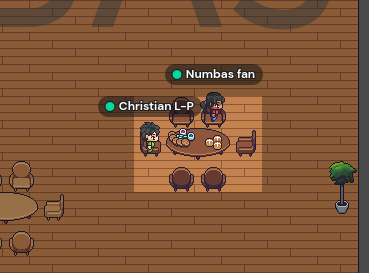
On the right of the bottom-right of the screen are some buttons to view the schedule, text chat messages, and the list of people currently in the space.
If you want to talk to someone but can’t find them, click their name in the Participants list and then click Locate on map. A black path will appear, showing a route to that person.
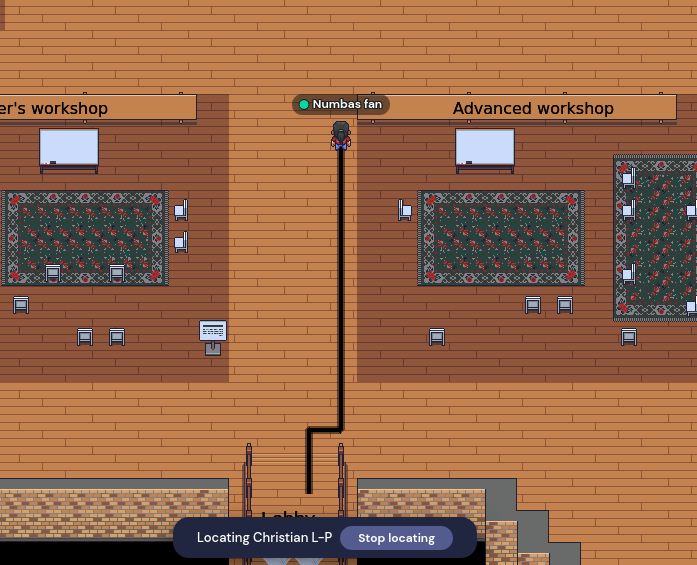
You can share your screen at any time by clicking the monitor icon at the bottom of the screen. This follows the same rules as your webcam and microphone: anyone nearby or in the same private space will see your screen. This will be useful during the workshops.
Quick help
- To move: Use the arrow keys, or double-click where you want to go.
- Nothing works/It’s all gone wrong: Refresh the tab on your browser.
- I’m blocked in by people: Press G to be able to pass through people.
- I need to interact with this (glowing) object: Press X. (Press it again to stop interacting.)
- I would like to applaud/react: Click the smiley face on the bar at the bottom of the screen.
- To find someone else: open the Participants tab, click on their name, then click Locate on map or Follow.
Who’s in charge
The following are members of the Numbas team. If you need help, you can send them a message inside Gather, or email numbas@ncl.ac.uk.
- Christian L-P
- Chris Graham
- George Stagg
- Aamir Khan
The Numbas space
When you join the space for the first time, you’re taken through a short tutorial to learn how to navigate and interact.
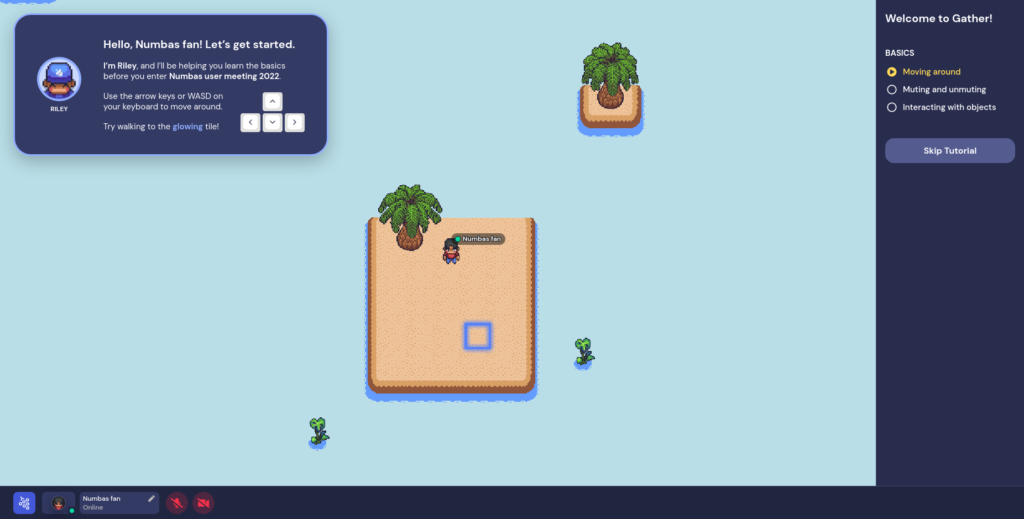
Once you’ve completed that, you’ll move to the Numbas space.
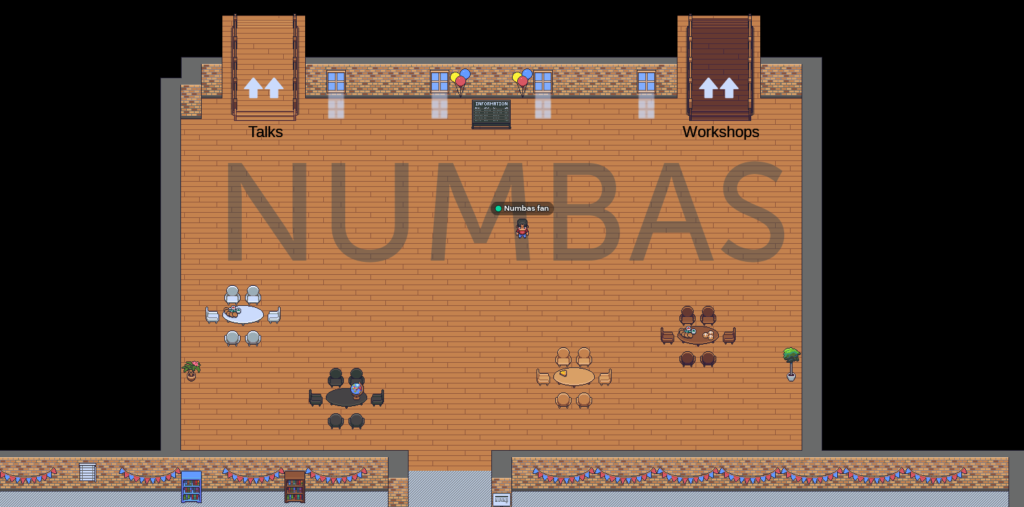
There are three rooms: Lobby; Talks; and Workshops. You start in the Lobby.
At the top are bridges to the other two rooms. Below are some tables, and a show-off area where there are some things to look at.
Walk over the bridge to get to the Talks room.
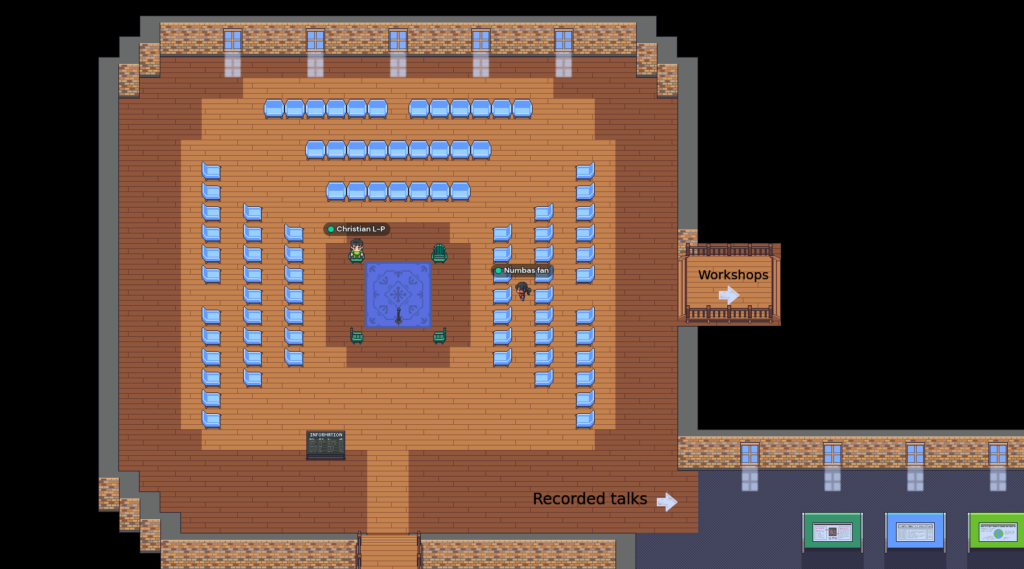
There are lots of seats arranged around a central speaker’s area. During talks, the audience should sit on seats, which are set up as private spaces to minimise the number of other people you see, and the speakers stand in the middle. Anyone standing on the rug in the middle will have their video and audio broadcast to the whole room.
After a speaker has finished talking, you can show your appreciation by clicking the Smiley face icon at the bottom of the screen and picking an emoji. Or you can quickly give a thumbs up by pressing the 4 key on your keyboard.
To the bottom-right is a room containing recordings of the talks. This will fill up as the meeting goes on. Speakers might want to add links or documents to this area to supplement their talks. To watch a recording, walk up to it and press the X key.
Now walk across the bridge to get to the Workshops room.
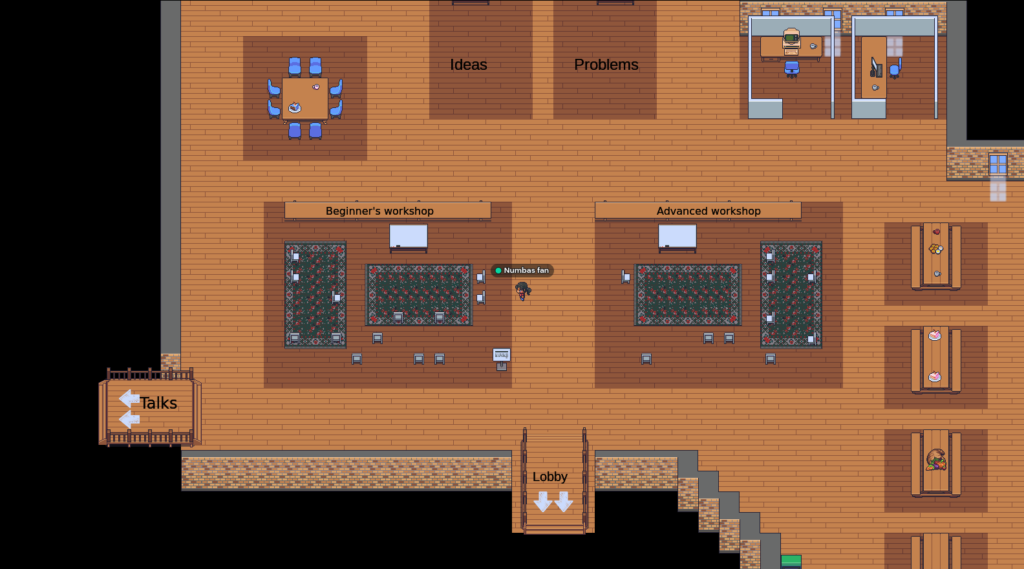
There are two large areas where the workshops will take place on Tuesday and Wednesday. During the workshops, the leader will give a presentation and share their screen. If you have a question or comment you can get their attention by clicking the Raise hand button, or just by talking.
There are two more spaces above those, labelled Ideas and Problems. If you’ve thought of something that would be nice to have in Numbas, or you’ve got a problem that you’d like some help with, interact with the whiteboards in these spaces and add some text or drawings.
There are quite a few private areas in this room. Use these at any time if you’d like to work on something or have a discussion with a small group of people.
We can make changes to the space during the conference, so we might shuffle things around if they don’t work well.
The show-off area under the lobby has plenty of space for more exhibits. If you have a Numbas exam you’re proud of, a webpage, or a paper, contact one of the Numbas team and we’ll add it in.
If you’ve scrolled to the bottom of this page looking for quick help: here’s a link back up to that section.