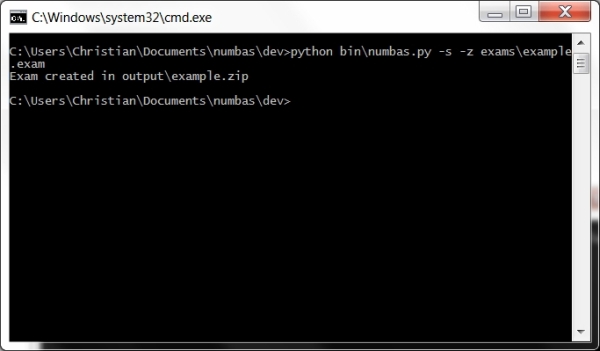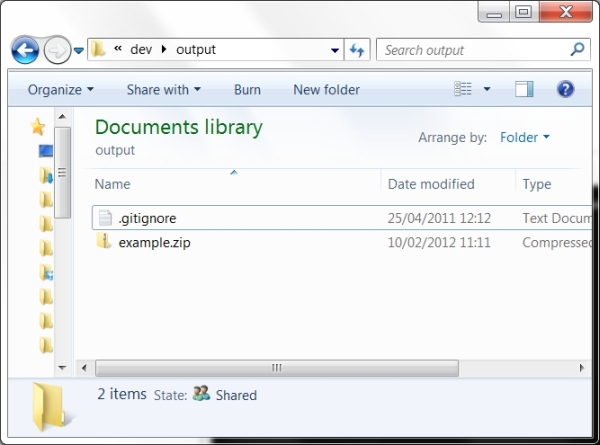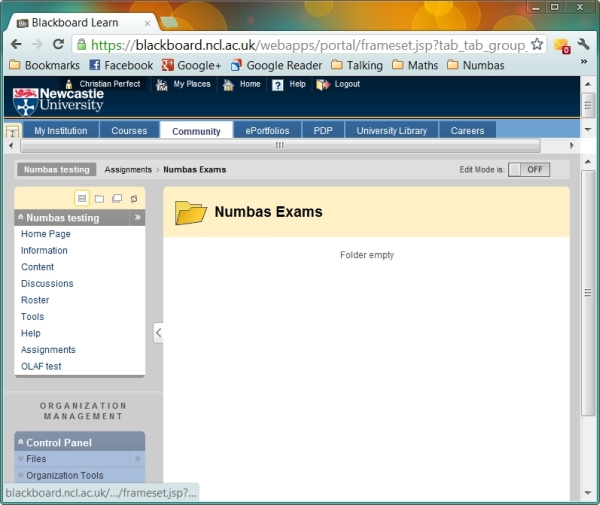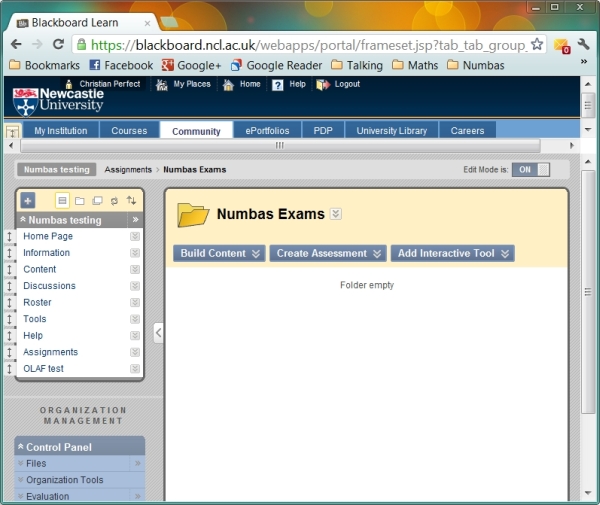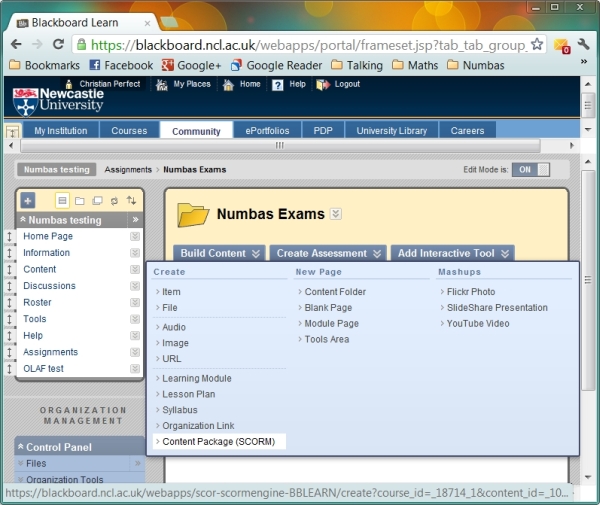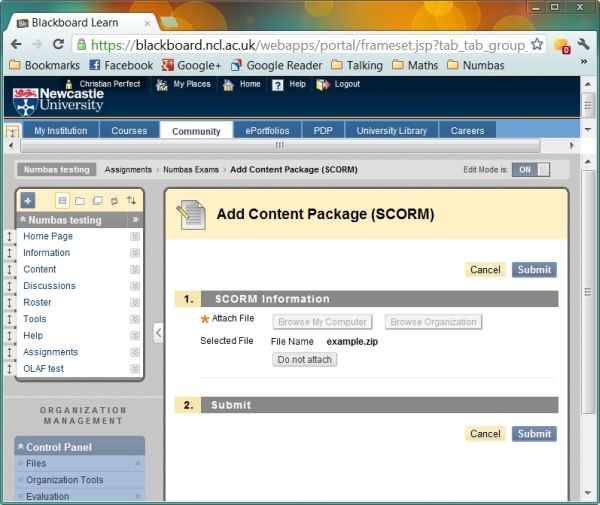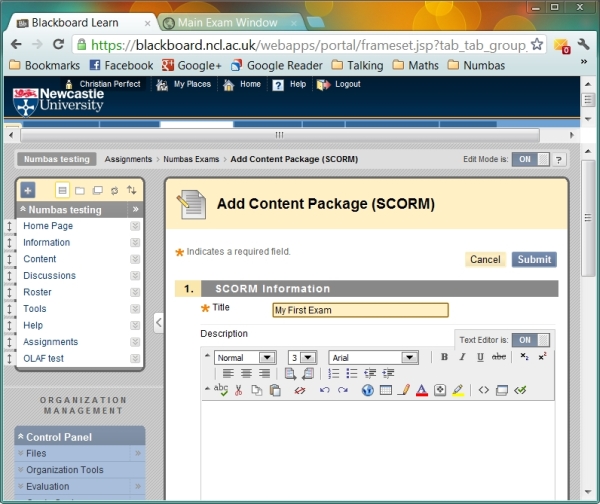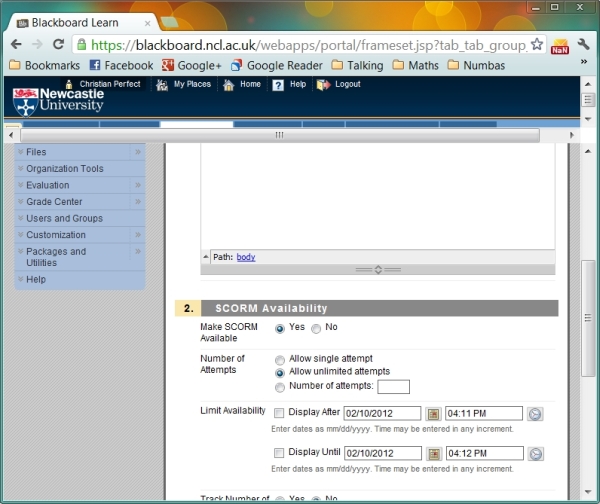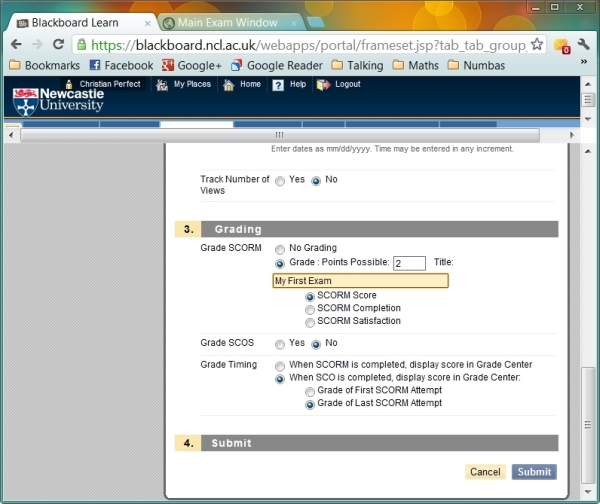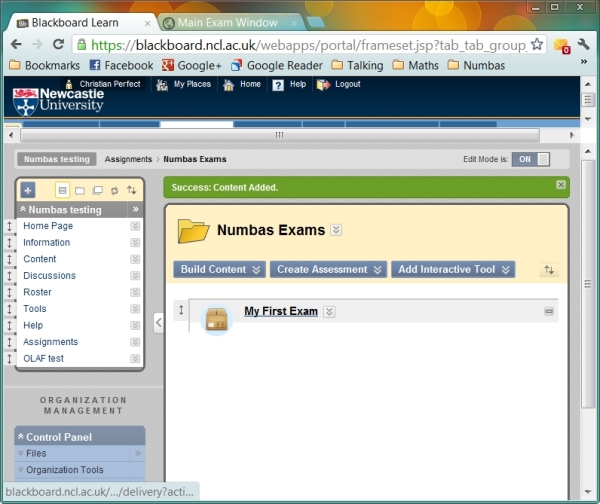With version 9.1 SP6, Blackboard finally fixed their SCORM player. That means that you can upload Numbas exams to Blackboard and it will save students’ grades into the Grade Center, just like any other assignment. Earlier versions claimed to support SCORM, but the implementation was quite broken.
In this post I’ll walk you through the process of putting a Numbas exam on Blackboard.
In the command line, compile your exam with the -s and -z switches to include the necessary SCORM files and to package everything into a .zip:
This will produce a file called example.zip in your output directory.
Now go to your course on Blackboard.
Make sure Edit Mode is turned ON.
Click on the Build Content menu, then on Content Package (SCORM).
On the next screen, click on Browse My Computer, select the .zip file you created earlier, then click on Submit.
On the screen after that, change the Title field to your exam’s name.
Make sure the field Make SCORM available says “Yes”
and then scroll down to the bottom of the page and click on Submit.
Your exam is now ready to run!
It’s as easy as that. When students run the exam, their scores (and all of their answers) will be recorded and available to view in the Grade Center, just like any other Blackboard assignment.
If any step wasn’t clear, or if something didn’t work for you, please leave a comment below.